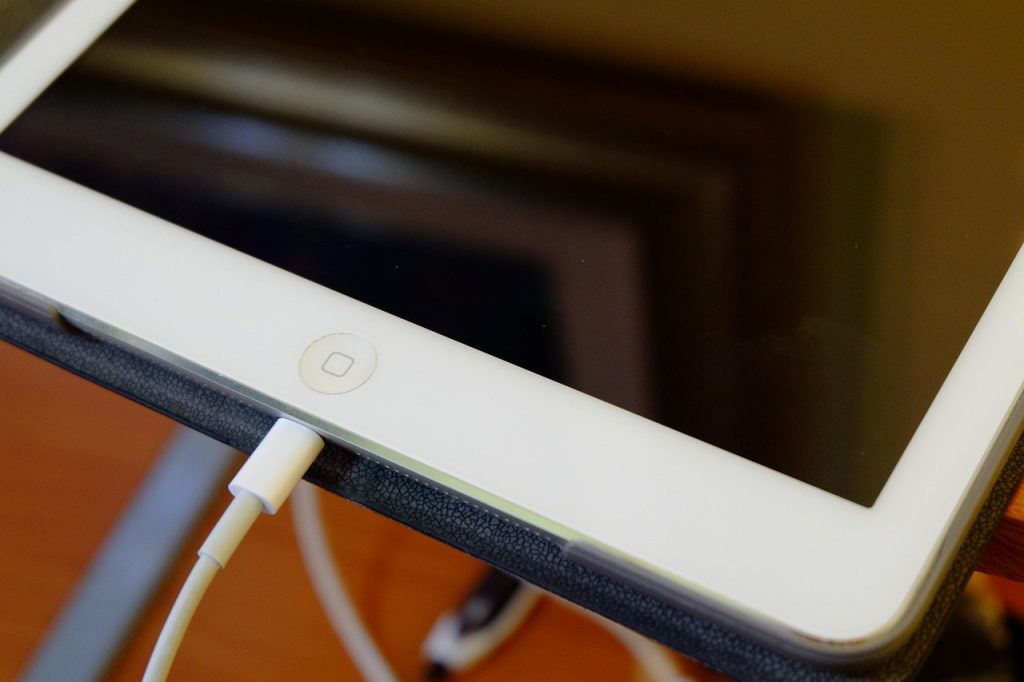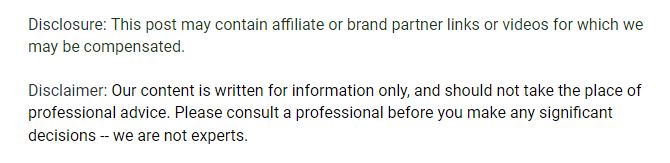
- Check your charging accessories first – Faulty cables or adapters are a leading cause of an iPad not charging. Always use Apple-certified cables and adapters.
- Inspect and clean the charging port – Dust, lint, or debris can block the connection, preventing charging. Clean gently with a brush or toothpick.
- Test different power sources – Wall outlets, power strips, or computer USB ports can affect charging. Always try multiple reliable sources.
- Restart, force restart, or update iOS – Software glitches are common. Restarting or updating your iPad often resolves charging issues.
- Monitor battery health and physical damage – An aging or damaged battery, bent ports, or water exposure can prevent charging. Professional diagnostics may be needed.
- Prevent future issues – Keep ports clean, avoid bending cables, use certified accessories, charge from stable sources, and update iOS regularly.
If your iPad isn’t charging when plugged in, it can be frustrating. Whether you rely on your iPad for work, entertainment, or staying connected, a dead battery can disrupt your day. The good news is that many charging issues are easy to fix with some simple troubleshooting. This guide will walk you through common reasons your iPad isn’t charging and provide step-by-step solutions.
Why is My iPad Not Charging When Plugged In?
Several factors can prevent your iPad from charging. Some issues are hardware-related, like a damaged cable or charging port, while others are software-related, such as bugs in iOS. Understanding the root cause can help you solve the problem quickly.
Common reasons include:
- Faulty or worn-out charging cable or adapter
- Dust or debris in the charging port
- iPad software glitches or outdated iOS
- Problems with the power source (wall outlet, power strip, or computer)
- Battery health issues
How to Check Your Charging Cable and Adapter

A damaged cable or adapter is one of the most common reasons your iPad may not charge. Many times, an iPad won’t charge simply because the cable or adapter is faulty. Follow these steps to check your accessories:
- Inspect the cable for frays, exposed wires, or bent connectors.
- Try using a different Lightning or USB-C cable compatible with your iPad.
- Test another power adapter to see if the issue persists.
- Avoid third-party cables that aren’t Apple-certified, as they may not work properly.
Is the Charging Port Clean?
Sometimes the charging port gets clogged with dust, lint, or debris, preventing proper connection. To clean it:
- Turn off your iPad before cleaning.
- Use a small, soft brush or a toothpick to gently remove debris.
- Avoid using liquids, which could damage your device.
- After cleaning, reconnect your cable and check if it charges.
How to Test Different Power Sources
If your iPad isn’t charging, the problem could be with the power source. Try these options:
- Plug your iPad directly into a wall outlet instead of a computer or power strip.
- Test multiple outlets to rule out faulty wiring.
- If using a USB port on a computer, make sure the computer is turned on and not in sleep mode.
Restart Your iPad
Sometimes a simple restart can fix software glitches preventing charging. To restart:
- Press and hold the power button until the slider appears.
- Slide to power off, wait 30 seconds, and then turn it back on.
- For iPads with Face ID, press the volume up button, then the volume down button, then hold the power button until the Apple logo appears.
Update iOS
Outdated software can cause charging issues. To update iOS:
- Go to Settings > General > Software Update.
- If an update is available, tap Download and Install.
- After updating, check if your iPad charges properly.
Force Restart Your iPad

If a normal restart doesn’t help, a force restart can fix more stubborn software glitches. Steps vary by iPad model:
- For iPads with a Home button: Press and hold both the Home and Power buttons until the Apple logo appears.
- For iPads without a Home button: Quickly press and release Volume Up, then Volume Down, then hold the Power button until the Apple logo appears.
Check Battery Health
If your iPad is older, the battery may be degraded. Signs of a failing battery include rapid discharges or only charging to certain percentages. While iOS doesn’t offer a full battery health feature on all iPads, you can:
- Observe if the iPad heats up during charging.
- Note if it only charges with certain cables or adapters.
- Consider taking it to an Apple Store or certified repair center for battery diagnostics.
Look for Physical Damage
Physical damage to your iPad can affect its charging capability. Check for:
- Bent or damaged charging ports
- Cracks in the case near the port
- Water damage, which can prevent proper charging
Can a Soft Reset Help?
A soft reset clears temporary glitches without deleting your data. To perform a soft reset:
- Press and hold the Power button and Home button (or Power and Volume Down button for newer iPads) for 10–15 seconds.
- Release when the Apple logo appears.
When to Try Recovery Mode
If none of the basic troubleshooting works, recovery mode may help. Warning: This can erase your device, so back up your iPad first. Steps:
- Connect your iPad to a computer with iTunes or Finder.
- Force restart the iPad but keep holding the buttons until the recovery screen appears.
- Choose Update first to reinstall iOS without erasing data.
Avoid Third-Party Charging Problems
Non-certified cables and adapters can cause inconsistent charging or even damage your iPad. Stick to Apple-certified accessories whenever possible. Using counterfeit or incompatible charging tools can cause:
- Slow charging
- No charging at all
- Battery damage over time
How to Prevent Future Charging Issues
Once your iPad is charging normally again, it’s a good idea to take some preventive measures to avoid running into the same problem in the future. Here are some tips:
Use only certified cables and adapters
Apple-certified Lightning or USB-C cables and adapters are tested for safety and compatibility. Using third-party or counterfeit accessories can cause slow charging, intermittent connections, or even damage your iPad over time.
Keep the charging port clean and free of debris
Dust, lint, or small particles can accumulate inside the charging port, blocking the connection. Periodically inspect your port and gently clean it with a soft brush, compressed air, or a toothpick. Avoid using liquids that could damage internal components.
Avoid bending or twisting cables
Repeated bending, twisting, or wrapping cables too tightly can weaken the wires inside, leading to frayed ends or broken connections. Store cables loosely and unplug by holding the connector rather than pulling the cord.
Update iOS regularly
Software updates often include bug fixes that improve charging performance and overall device stability. Check for updates regularly in Settings > General > Software Update to ensure your iPad is running the latest version.
Charge from a reliable power source
Always plug your iPad into a stable wall outlet or a certified charger. Avoid using faulty power strips, low-quality USB hubs, or computers with unreliable power delivery, as inconsistent electricity can affect charging and damage the battery over time.
When to Contact Apple Support
If you’ve tried all the troubleshooting steps and your iPad still won’t charge, it may need professional repair. Contact Apple Support or visit an Apple Store if:
- The charging port is damaged
- The battery needs replacement
- The iPad shows signs of water damage
- None of the above steps fix the problem
Closing Thoughts
An iPad not charging when plugged in can have several causes, from simple software glitches to damaged cables or batteries. By following these steps—checking cables, cleaning ports, restarting your iPad, updating iOS, and testing power sources—you can often solve the issue on your own. If problems persist, professional support ensures your device stays safe and functional.