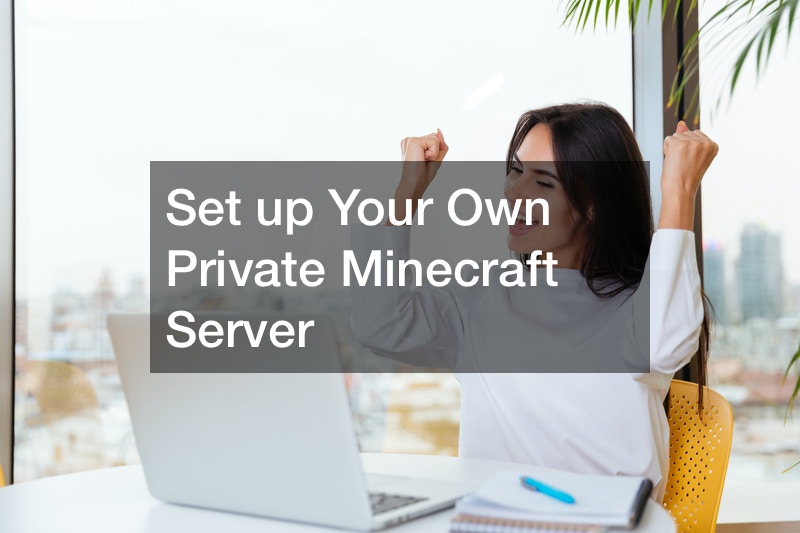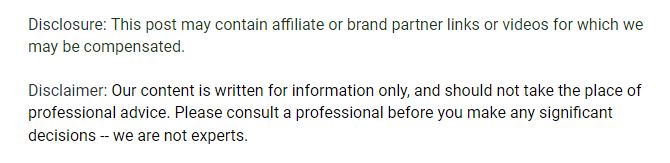
In this YouTube video, Wall Punch Gaming looks at setting up a private Minecraft server. Knowing how to do this can be very helpful when considering Minecraft private server hosting.
Before beginning, a person needs to have a virtual private server (VPS) with Ubuntu 14.
10 64 bit or greater, Putty, Filezilla, Craftbukkit or Spigot, and Minecraft. Begin by launching the VPS. Once in, make sure it has all relative updates.
Create a directory on the new server for the files that will need to be stored. Open Filezilla and obtain the server IP, and put it in the host field. Use root as the username and insert the password previously chosen in the password field.
Always trust the host. Click OK. Using Spigot or Crafbukkit, drag and drop the files into the Minecraft server folder in Filezilla. It will take time to upload.
When it finishes uploading, navigate back to Putty. Rename the folder on the VPS where the files went to the exact names of the folder dropped into the Minecraft folder on Filezilla. Run the server.
The EULA acceptance reminder will populate. Navigate to Filezilla. Stop the service. Refresh Filezilla. Open the EULA agreement. Change the false tag to true in the line. Save it and close.
Navigate back to Putty. Press the up arrow key. Hit the enter key. As the server starts up, it will create a region. Enter the server address or specific port that is being used. Join the server.