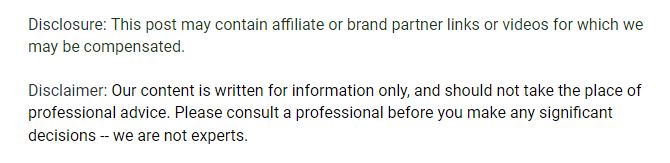
- Identify the signs early: Slow charging, no charging icon, erratic battery percentage, or overheating can indicate a problem before it worsens.
- Check hardware first: Faulty cables, adapters, dirty or damaged charging ports, and worn-out batteries are common causes of charging failure.
- Address software issues: Restarting, updating iOS, closing background apps, and recalibrating the battery can solve many charging glitches.
- Consider external factors: Extreme temperatures and unstable power sources can prevent proper charging; always use certified chargers and wall outlets.
- Advanced fixes when needed: Restoring factory settings, inspecting for hardware damage, or replacing the battery can fix persistent problems.
- Prevent future issues: Regularly clean the charging port, use Apple-certified accessories, update iOS, and avoid using the iPad while charging.
- Know when to seek professional help: Persistent hardware failures, liquid damage, or port issues that can’t be fixed at home require authorized repair.
Your iPad is one of the most useful devices you own, but when it won’t charge, it can quickly become frustrating. Whether it’s for work, entertainment, or staying connected, a dead iPad can disrupt your day. Understanding why your iPad won’t charge and knowing how to fix it can save time, money, and stress. In this guide, we’ll cover the most common causes, practical troubleshooting steps, and tips to prevent future charging problems.
Common Signs Your iPad Isn’t Charging Properly
Before diving into solutions, it’s helpful to recognize the signs that your iPad isn’t charging correctly. Some indicators include:
- The iPad shows no charging icon when plugged in
- Charging seems unusually slow
- The iPad heats up while charging
- The battery percentage jumps erratically
- The device stops charging after reaching a certain percentage
Noticing these symptoms early can help you address the issue before it becomes a bigger problem.
Why Your iPad Won’t Charge: Hardware Issues
Many charging problems stem from hardware-related issues. Understanding these can help you quickly determine whether the issue is something you can fix at home or if professional repair is needed. Here’s a deeper look at the most common hardware culprits:
Faulty Charging Cable or Adapter
A damaged cable or power adapter is one of the simplest but most common reasons an iPad won’t charge. Even minor wear and tear—like fraying at the ends, bent connectors, or loose plugs—can disrupt the electrical connection, preventing your iPad from charging properly. Sometimes, the cable may work intermittently, giving you a false sense that everything is fine.
How to fix it:
- Inspect your cable and adapter carefully for visible signs of damage. Look for exposed wires, bent pins, or burn marks.
- Swap in a different Apple-certified cable or adapter to see if that resolves the issue. Third-party or low-quality accessories often fail to provide consistent power and can even damage your iPad.
- Avoid using cheap, uncertified cables, especially for fast charging, because they may not meet Apple’s safety standards.
Dirty or Damaged Charging Port
Your iPad’s charging port is compact and prone to accumulating dust, lint, and other debris. Even a small amount of buildup can block the connection between the cable and the device, preventing proper charging. Repeated plugging and unplugging over time can also slightly bend or wear the internal contacts, leading to a loose or intermittent connection.
How to fix it:
- Turn off your iPad before cleaning to avoid any risk of short circuits.
- Clean the port carefully: Use a wooden toothpick to gently remove debris from inside the port. Wooden tips are ideal because they are non-metallic and less likely to damage the delicate metal contacts. Work slowly and avoid applying excessive force. You may notice dark residue coming out, which is usually lint or pocket fibers causing the issue.
- Clean the charging connector: Over time, the metal contacts on your Lightning cable can accumulate gunk or tiny metallic particles that interfere with charging. Gently rub the contacts with a soft eraser, then brush away any eraser residue before reconnecting.
- Avoid metal tools: Do not insert pins, needles, or scissors into the port, as these can bend or scratch the internal contacts.
- Test the connection: After cleaning both the port and the cable, plug the iPad in and check for a secure connection. The device should charge consistently without intermittent disconnections.
- Seek professional help if necessary: If cleaning does not resolve the problem, or if you notice visible damage to the port, take the device to an Apple Store or certified repair center for inspection and repair.
Worn-Out Battery
Over time, an iPad battery naturally loses its ability to hold a charge. Older devices—especially those more than three years old—may start showing symptoms like rapid battery drain, overheating, or erratic charging behavior. A failing battery can mimic many other charging problems, making it tricky to diagnose.
How to fix it:
- If your iPad is older than three years and charging issues persist, consider a battery replacement.
- Apple stores and certified repair centers provide professional battery replacement services that ensure compatibility and safety.
- Avoid attempting a battery swap on your own unless you have experience and proper tools, as the iPad’s internal components are delicate.
Why Your iPad Won’t Charge: Software Problems
Not all charging issues are caused by hardware. Sometimes software glitches can interfere with the charging process, preventing your iPad from recognizing the charger or controlling the battery properly.
iOS Bugs or Glitches
Software bugs can cause your iPad to behave unpredictably, including charging problems. This is especially common after an iOS update, where a minor glitch might prevent your device from registering power correctly.
How to fix it:
- Restart your iPad by holding down the power button until the slider appears, then swipe to turn off. Power it back on after a few seconds.
- Update iOS to the latest version by going to Settings > General > Software Update. Apple frequently releases bug fixes that address charging issues.
- If a restart or update doesn’t help, perform a hard reset specific to your iPad model. This clears temporary system glitches without erasing your data.
Background Apps Draining Battery
Sometimes your iPad seems like it’s not charging, but in reality, apps running in the background are consuming power faster than the charger can supply it. This is especially noticeable if you’re streaming video, playing games, or using location services while charging.
How to fix it:
- Close all unnecessary apps by swiping up from the bottom and removing open apps from the multitasking view.
- Enable Low Power Mode in Settings > Battery to reduce background activity.
- Disable background app refresh for non-essential apps via Settings > General > Background App Refresh to save battery while charging.
Charging Stuck at a Certain Percentage
If your iPad charges up to a certain percentage and then stops, it may indicate a software calibration issue. This happens when the battery indicator loses sync with the actual battery capacity.
How to fix it:
- Fully drain the battery until the iPad shuts off.
- Charge it uninterrupted to 100% using a reliable Apple-certified charger.
- Repeat this full discharge and recharge cycle once or twice to recalibrate the battery indicator.
- This can often restore accurate battery readings and solve the “stuck” charging problem.
iPad Won’t Charge When Plugged Into a Computer

Charging your iPad through a computer USB port is convenient, but it can sometimes be a source of problems.
Low Power Output from USB Port
Not all USB ports supply enough power to charge an iPad, especially older computers, USB hubs, or unpowered ports. Your device may charge slowly or not at all.
How to fix it:
- Try plugging the iPad into a wall outlet using the original Apple adapter.
- Avoid keyboard or hub USB ports, which often provide insufficient power for charging tablets.
USB Port or Cable Issues
Faulty USB ports or cables can prevent proper charging even if the device is recognized by the computer.
How to fix it:
- Test different USB ports on your computer to rule out a port problem.
- Use a high-quality Apple-certified cable. Cheaper cables may allow data transfer but fail to deliver enough power.
iPad Not Recognized by Computer
Sometimes your computer may detect the iPad but fail to charge it. This can be a software-related issue on the computer side.
How to fix it:
- Make sure iTunes or Finder recognizes your iPad.
- Tap “Trust This Computer” when prompted on your iPad.
- Update your computer’s operating system and iTunes to the latest version to ensure compatibility.
External Factors Affecting iPad Charging
Even if both your iPad and accessories are in perfect condition, external factors can interfere with charging.
Extreme Temperatures
iPads are designed to charge best between 32°F and 95°F (0°C to 35°C). Charging in extreme cold or heat can slow the process or prevent it entirely.
How to fix it:
- Move your iPad to a room-temperature environment before charging.
- Avoid charging in direct sunlight, near heaters, or in very cold environments.
- If your device becomes warm while charging, remove it from its case temporarily to improve heat dissipation.
Power Source Quality
Unstable or low-quality power sources can affect charging speed and consistency. Cheap power strips or outlets with fluctuating voltage may cause charging failures or even damage your device.
How to fix it:
- Avoid charging through low-quality power strips or extension cords.
- Use a certified Apple adapter plugged directly into a wall outlet for stable and safe charging.
- Consider using a surge protector to protect your iPad from power spikes.
Advanced Fixes for Persistent Charging Problems
If basic troubleshooting doesn’t work, you can try these advanced solutions. They require more care but often resolve stubborn charging issues.
Restore iPad to Factory Settings
A complete reset can fix deep software issues but will erase all data, so back up your iPad first.
How to do it:
- Back up your device via iCloud or iTunes.
- Navigate to Settings > General > Transfer or Reset iPad > Erase All Content and Settings.
- Follow the prompts to restore your iPad and then set it up as new.
Check for Hardware Damage
Physical damage from drops, impacts, or liquid exposure can prevent your iPad from charging.
What to do:
- Inspect your iPad for visible cracks, dents, or signs of liquid damage.
- Take the device to an Apple Store or certified repair center for a professional evaluation.
- Attempting to repair hardware yourself can void warranties or cause further damage.
Consider Battery Replacement
Older iPads with degraded batteries often exhibit charging problems that resemble hardware or software issues.
Tips:
- Use only authorized Apple replacement batteries to ensure compatibility and safety.
- DIY replacement is possible for experienced users but requires special tools and careful handling.
- Professional replacement is safer, particularly if your iPad is still under warranty or AppleCare coverage.
Preventing Future Charging Problems
Once your iPad is charging normally again, you can take steps to reduce future issues:
- Use Apple-certified chargers and cables consistently.
- Keep the charging port clean and free from debris.
- Avoid using the iPad while charging, especially for high-power activities like gaming or streaming.
- Update iOS regularly to prevent software glitches.
- Store your iPad at room temperature and avoid exposure to extreme heat or cold.
- Consider a protective case that doesn’t obstruct the charging port.
When to Seek Professional Help
Sometimes, despite all troubleshooting, your iPad may still refuse to charge. Situations that require professional help include:
- Persistent hardware issues after trying multiple cables and adapters
- Liquid damage or exposure to extreme conditions
- Battery failure in older devices
- Charging port damage that cannot be fixed with cleaning
Apple Stores, authorized repair centers, and certified technicians can provide professional diagnosis and repairs to restore your iPad.
iPad Won’t Charge? Summary of Key Fixes
Here’s a quick recap of practical steps to try when your iPad won’t charge:
- Check and replace faulty cables and adapters
- Clean the charging port carefully
- Restart or update iOS to fix software glitches
- Close background apps and enable Low Power Mode
- Charge at room temperature with a reliable power source
- Consider a battery replacement if the device is old
- Restore factory settings if software issues persist
- Seek professional help for hardware damage
Following these steps covers almost all scenarios that prevent your iPad from charging and ensures your device is ready for daily use.
Wrapping It Up
An iPad that won’t charge can be stressful, but most charging issues are fixable with the right approach. Understanding the possible hardware and software causes, performing careful troubleshooting, and knowing when to seek professional help will get your device back in working order quickly. With proper care and regular maintenance, you can prevent most future charging problems and keep your iPad powered up whenever you need it.
